


Enable 3D Acceleration (Ubuntu Gnome Jammy variant only):
sudo add-apt-repository ppa:liujianfeng1994/panfork-mesa sudo add-apt-repository ppa:liujianfeng1994/rockchip-multimedia sudo apt update sudo apt dist-upgrade sudo apt install mali-g610-firmware rockchip-multimedia-config
- Additional Images:
- For Orange Pi 5 Plus model, images can be downloaded here
- If you are having a Orange Pi 5B variant, replace
fdtfile=rockchip/rk3588s-orangepi-5.dtbin /boot/armbianEnv.txt withfdtfile=rockchip/rk3588s-orangepi-5b.dtb
Enable AP6275P Wireless Module on Orange Pi 5:
Enable orangepi-5-ap6275p overlay from Hardware menu of armbian-config and reboot.
In case you need to run Docker:
update-alternatives --set iptables /usr/sbin/iptables-legacy
update-alternatives --set ip6tables /usr/sbin/ip6tables-legacy

In case of troubles booting, read this topic.
Enable 3D Acceleration (Ubuntu variant only):
sudo add-apt-repository ppa:liujianfeng1994/panfork-mesa sudo add-apt-repository ppa:liujianfeng1994/rockchip-multimedia sudo apt update sudo apt dist-upgrade sudo apt install mali-g610-firmware rockchip-multimedia-config # In order to install additional packages with hardware acceleration support like chromium sudo apt install chromium-browser
Check this link to see what software supports hardware acceleration:
https://launchpad.net/~liujianfeng1994/+archive/ubuntu/rockchip-multimedia

Important: For Armbian 23.08 or more recent versions:
- Write image to SD using BalenaEtcher.
- Boot from SD by holding the recovery (RCI) button while powering the board.
- Release RCY button after the blue LED flashes once.
- Once booted, use
armbian-installto write u-boot to MTD (SPI flash). This completely and irrevocably removes Petitboot, replacing it with mainline u-boot. - You can also install to NVMe, USB, or eMMC. NVMe or eMMC is recommended.
For Armbian 23.05 and previous releases:
In order to boot Armbian, you need to disable Petitboot by running fw_setenv skip_spiboot true in the command line of Petitboot. This won’t run Petitboot again. But cons it will only boot from eMMC or SD card, not from USB nor NMVe nor SATA.
(this method no longer works for 23.08 or later, see above)
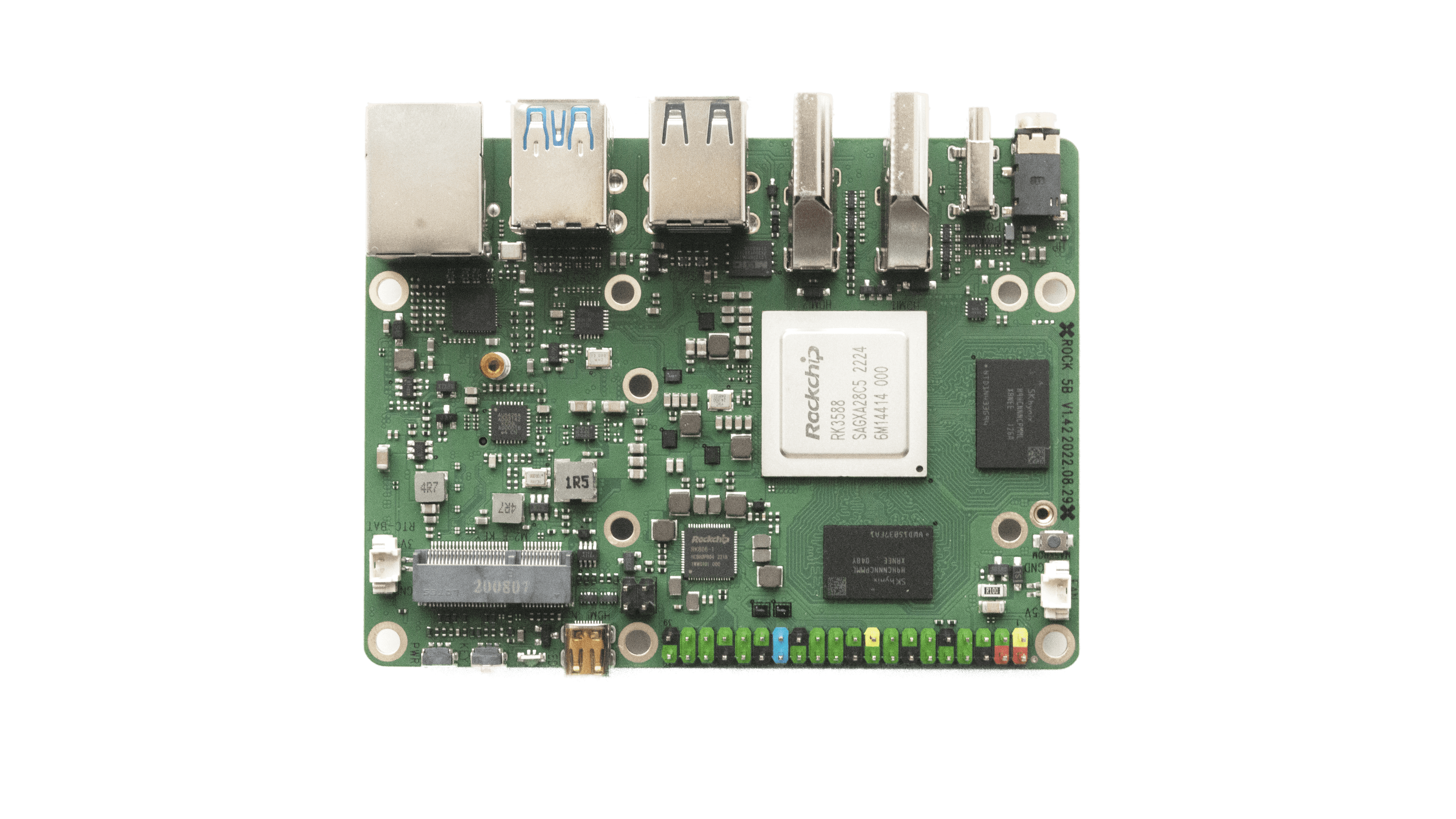
- Images here are for 5B, for model 5A can be found here.
- Some eMMC devices are broken on 5A
- PD is broken for the 5B model (background) on most revisions that are in the wild and is causing boot loop. Workaround is to use a stupid / fixed 5-24 volts USB-C power supply.
- Installation to NVME or USB is done via standard armbian install utility (
sudo armbian-install). Make sure to generate partitions and format them before start.
Enable 3D Acceleration (Ubuntu variant only):
sudo add-apt-repository ppa:liujianfeng1994/panfork-mesa sudo add-apt-repository ppa:liujianfeng1994/rockchip-multimedia sudo apt update sudo apt dist-upgrade sudo apt install mali-g610-firmware rockchip-multimedia-config # In order to install additional packages with hardware acceleration support like chromium sudo apt install chromium-browser
Check this link to see what software supports hardware acceleration:
https://launchpad.net/~liujianfeng1994/+archive/ubuntu/rockchip-multimedia
In order to enable 3D acceleration on Kodi:
- Follow the above “Enable 3D Acceleration” steps
- and install kodi as an additional package (
sudo apt install kodi)
To enable kodi hardware decode you have to run kodi under gbm or wayland.
In case you need to run Docker:
update-alternatives --set iptables /usr/sbin/iptables-legacy update-alternatives --set ip6tables /usr/sbin/ip6tables-legacy

- Images for non LTS version can be downloaded here



- Images for non LTS version can be downloaded here
- There is currently a known issue that may affect this board on some IPv4 only networks. Symptoms are variable, from intermittent drop-outs and slow-downs to total loss of one NIC or total loss of networking. The issue can be completely eliminated by disabling IPv6. Don’t try to do this through armbian-config as this method does not work. IPv6 must be disabled by adding a line
extraargs="ipv6.disable=1"to /boot/armbianEnv.txt - Device tree overlays to enable uart1 and i2c0 are available in Armbian 23.02.

In case of troubles booting, read this topic.
Important. For the new images to work, it is necessary to update the u-boot in eMMC on M2\P2. The new version of u-boot is compatible with the existing official versions of Station and Ubuntu, which are released by Firefly. To upgrade to the new version of u-boot, you need to follow several steps.
1. Download a special version of the image from the link.
2. Unpack, write to the SD card.
3. Start the system, perform the initial configuration (answer the questions).
4. to start the update procedure, run the command
sudo /vendor/m2-station-update-uboot
After completing the procedure, turn off the system and you can use the new images as usual, perform the installation in eMMC\NVMe\SATA using the standard nand-install-sata utility.
Please note that before installing the system in eMMC\NVMe\SATA, I strongly recommend creating a full backup of the contents of eMMC. To do this, all ArmbianTV images have a special utility “ddbr”. BEFORE starting the installation, you need to run the ddbr utility and select creating a compressed copy. This will allow you to easily return to the current state of eMMC in the future.
