




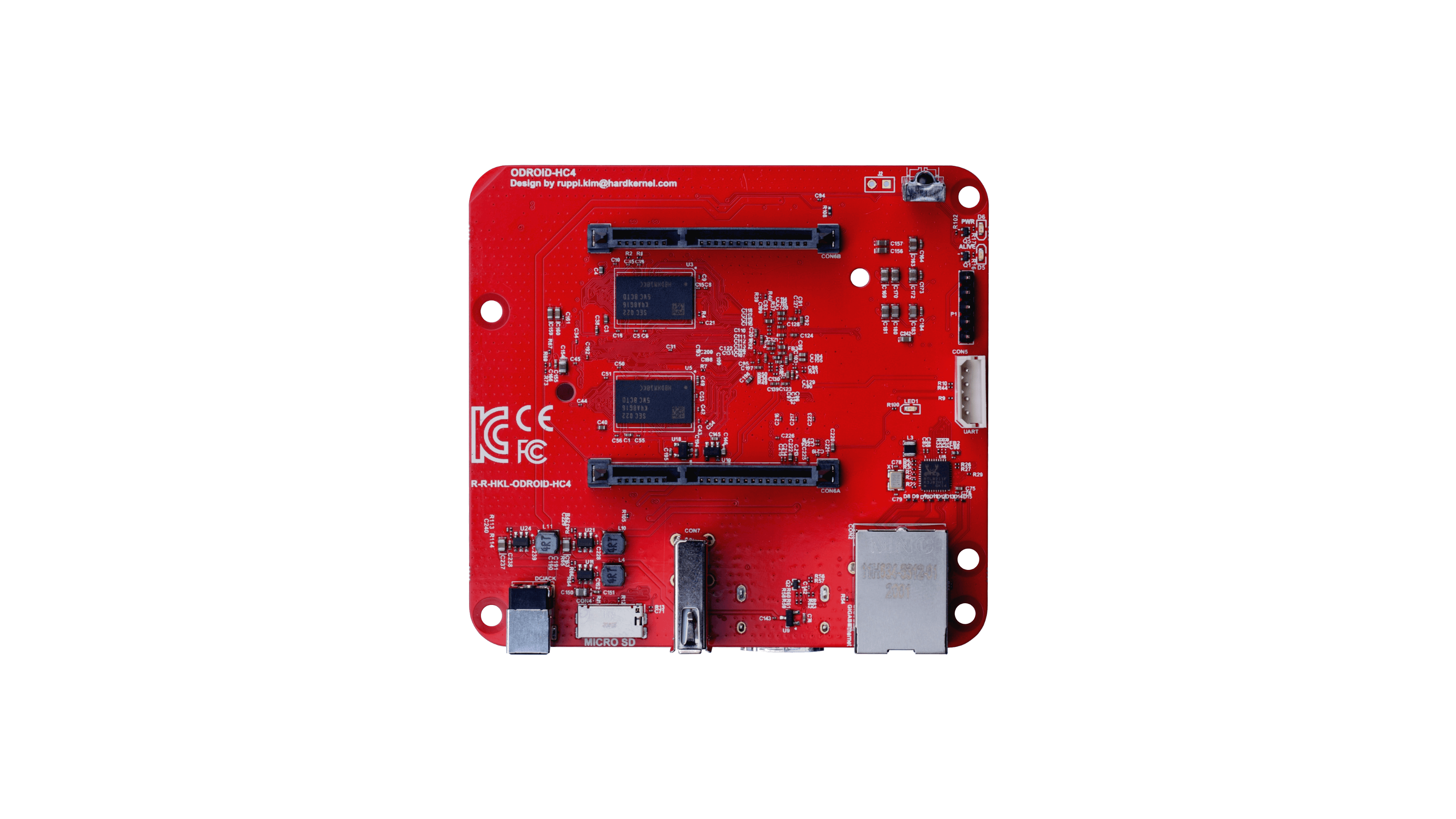
If you have variant with LCD display – here you can download driver.
Important: To be able to boot clean Armbian mainline based u-boot / kernel experiences, you need to remove incompatible Petitboot loader that is shipped with the board.
Attach the device to a display and keyboard. Power on. Petitboot will load
From the Petitboot menu, go for “Exit to shell” and these commands to remove the Petitboot:
# flash_eraseall /dev/mtd0
# flash_eraseall /dev/mtd1
# flash_eraseall /dev/mtd2
# flash_eraseall /dev/mtd3These commands can also be executed via a serial console, if you have an Odroid UART cable
This will make your SPI flash memory empty and would start from SD on next boot.
In case you want to put Petitboot back to the board, user these instructions.
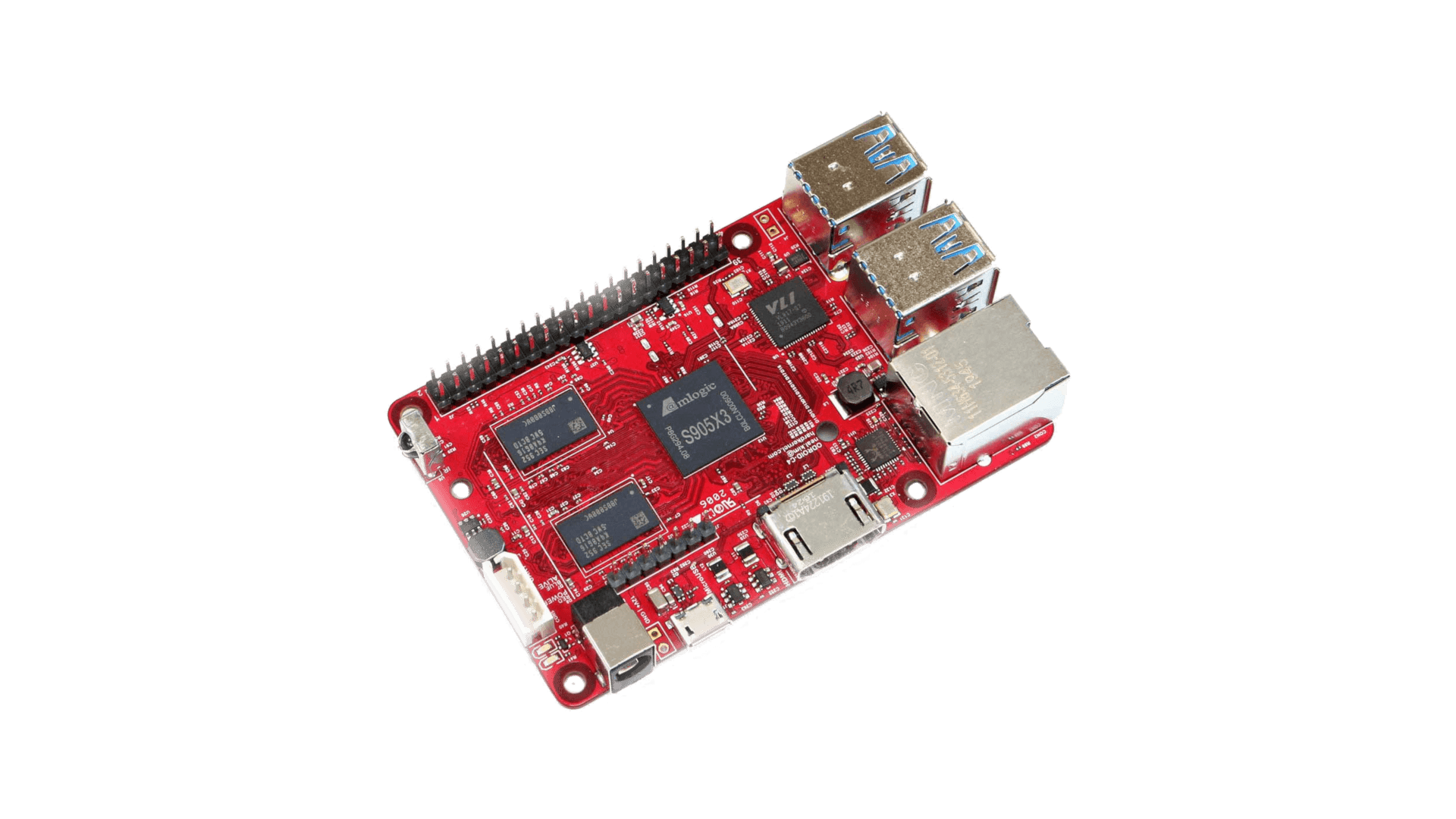
In case you are experiencing reboot troubles, make sure to update u-boot. How? Run this command as root:
armbian-install -> "Update bootloader"
- some people are having troubles with booting with Petitboot loader. In case you have troubles too, you need to disable Petitboot by running fw_setenv skip_spiboot true in the command line of Petitboot
- On modern kernels adding “video=HDMI-A-1:1920x1080M@60D” to boot /boot/armbianEnv.txt (extraargs=) should force HDMI to 1080p instead of the 4K native resolution.

- USB troubles workaround
- Amlogic devices are picky on SD card brand. Expect troubles with some models.

For HC1 and HC2 we provide specially optimized config which you can enable via armbian-config -> system -> kernel -> select odroid configuration. This results in shorter boot time and lower consumption. Manualls – edit or create /boot/armbianEnv.txt and add: board_name=xu4 # or xu3, xu3, hc1
Overlay management via armbian-config is not supported. You need to edit /boot/boot.ini and add overlays manually. Look for a line:
setenv overlays "i2c0 i2c1 hktft-cs-ogst"
Here you add what you need. More you can find in /boot/dtb/ or /boot/dtb/overlays
Make sure to adjust path in
ext4load mmc 0:1 0x60000000 /boot/dtb/overlays/${overlay}.dtbo
accordingly.
