



Bluetooth is currently broken.
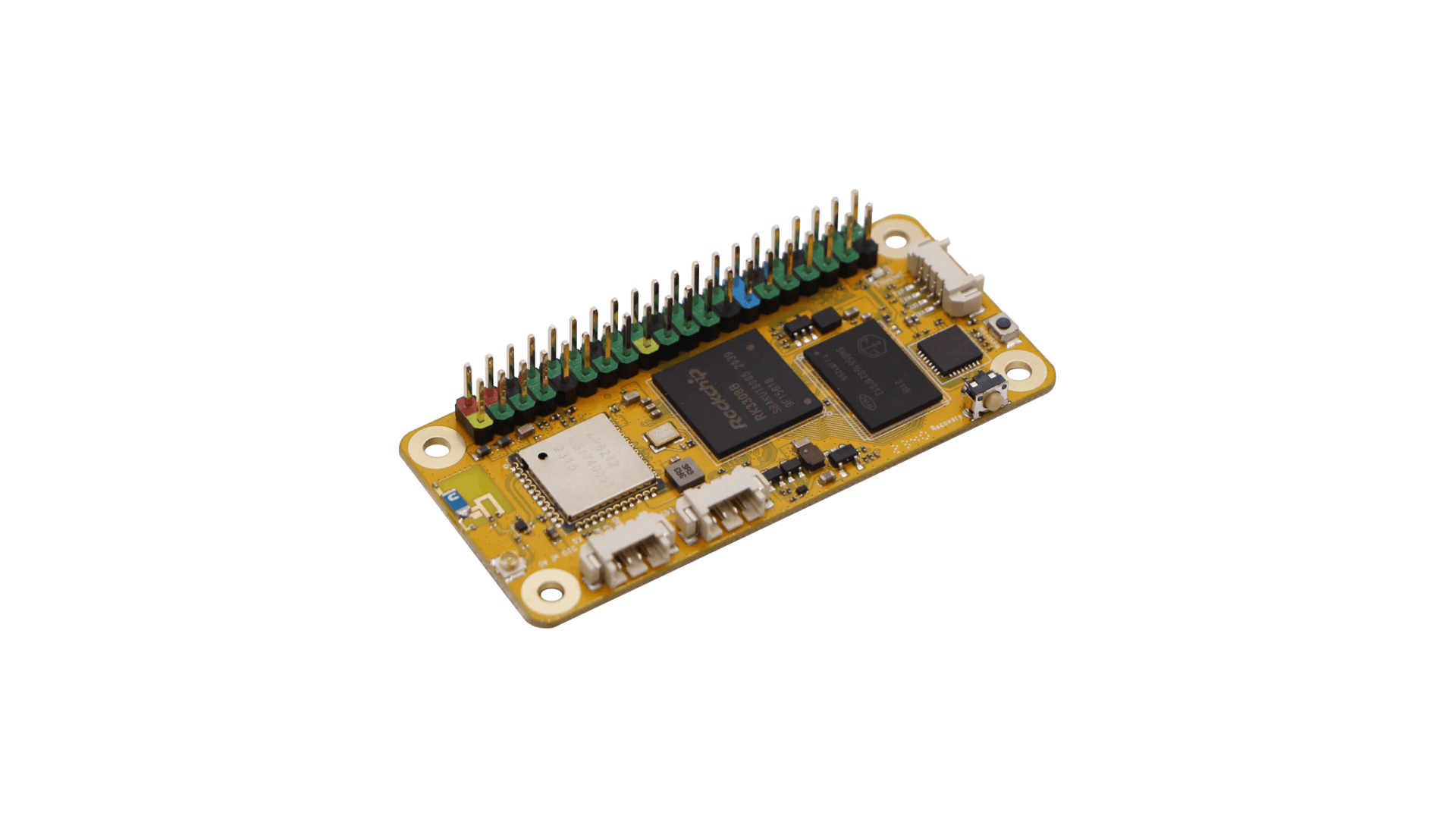
- You may flash an OS image directly to the Rock S0 internal EMMC flash as follows:
- Build Linux x86 binary rkdeveloptool (sources) on host
- Remove any SDcard
- Hold down the tiny, black MASKROM button while you…
- Power on, with the MASKROM button pressed, to enter flash mode
- Release the MASKROM button after 2 seconds
- Next, run these host commands to flash the internal EMMC flash:
-
- sudo rkdeveloptool db rk3308_loader_uart0_m0_emmc_port_support_sd_20190717.bin
- #await output: Downloading bootloader succeeded.
- sudo rkdeveloptool wl 0 /path/to/uncompressed_armbian_image
- #await output: Write LBA from file (100%)
- sudo rkdeveloptool rd
- #outputs: Reset Device OK.
(check official step by step instructions)
-
- If a valid image is found on the built-in EMMC flash, the board will boot that image unless…
- Holding down the MASKROM button disables the EMMC flash.
- If no valid image can be read from EMMC flash, it will attempt to boot from SD Card.
- The white “RECOVERY” button as no predefined function.
- The Rock S0 has no “reset” button!
- Kernel serial console is on UART0.
- The serial console operates at 1.5Mbaud with 8 data, 1 stop, and no parity bits.

- Red(far right)=+5V, Black(center right)=GND,White(center left)=TxD, Green(far left)=RxD
There is no need to attach the +5V to the GPIO header (as pictured above) if the board is powered via USB.
If not using an external antenna, consider adding this line to /boot/armbianEnv.txt file to increase CPU clock to 1.3 GHz:
overlays=b@1.3ghz
However, use of an external antenna will dramatically improve radio performance.
If using an external antenna, consider adding this line to /boot/armbianEnv.txt file to increase CPU clock to 1.3 GHz and select the external antenna:
overlays=b@1.3ghz s0-ext-antenna
Refer to /boot/dtb/rockchip/overlay/README.rockchip-overlays for more information.
Audio Notes:
Linux kernel >= 6.12 with enable both the RK3308’s built-in analog CODEC and the pcm5102a CODEC used on other variants of the RockPI.
RockPI-S audio users should disable the pcm5102a by running the following command as root:
# echo "install snd_soc_pcm5102a /bin/false" >/etc/modprobe.d/blacklist-snd_soc_pcm5102a.conf
This prevents the kernel module for the pcm5102a from loading on subsequent boots.
To access the RockPI-S POE hat’s headphone audio output, please see:





If you are having a NanoPi R6C variant, replace fdtfile=rockchip/rk3588s-nanopi-r6s.dtb in /boot/armbianEnv.txt with fdtfile=rockchip/rk3588s-nanopi-r6c.dtb

