




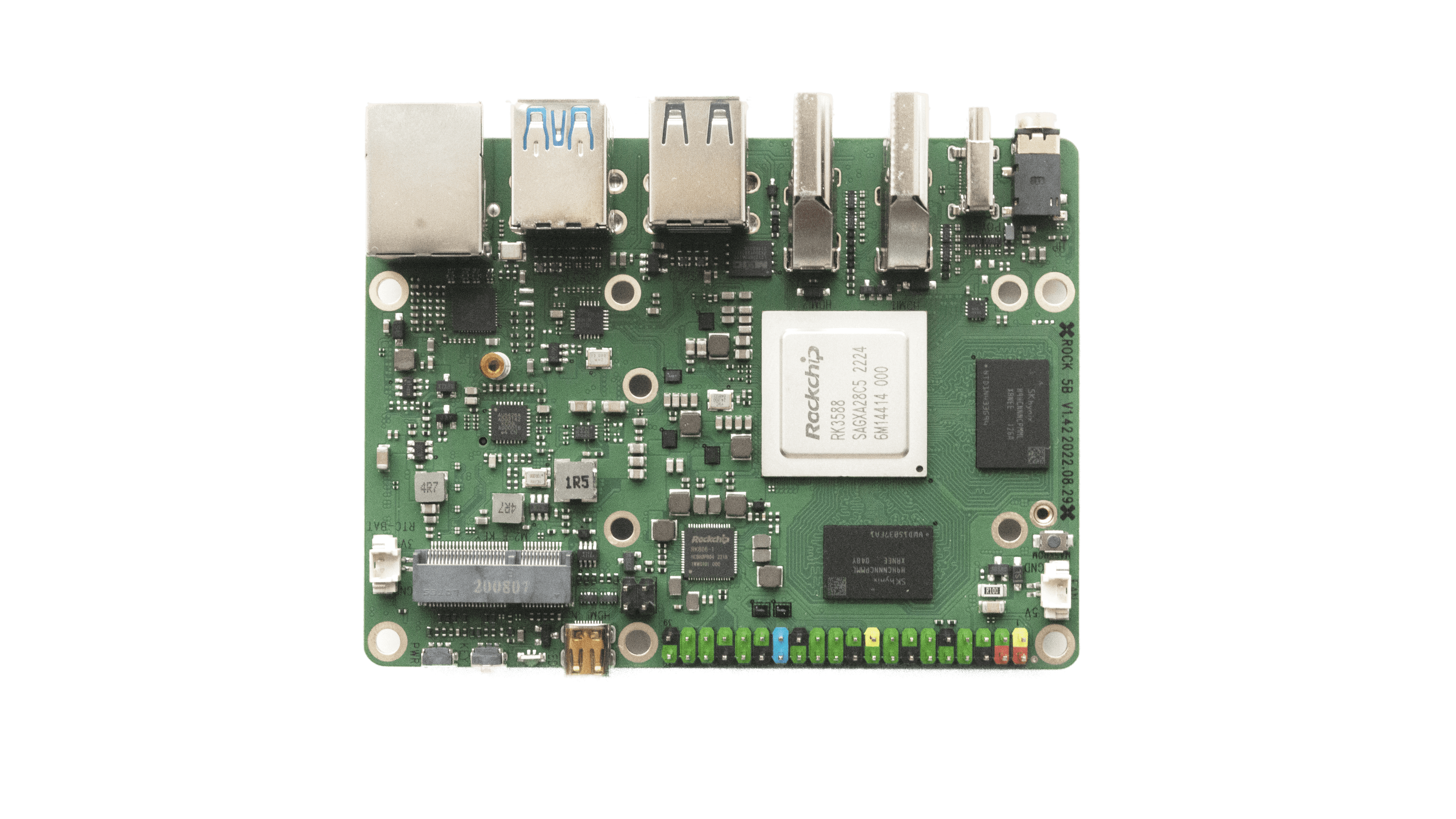
- Images here are for 5B, for model 5A can be found here.
- Some eMMC devices are broken on 5A
- PD is broken for the 5B model (background) on most revisions that are in the wild and is causing boot loop. Workaround is to use a stupid / fixed 5-24 volts USB-C power supply.
- Installation to NVME or USB is done via standard armbian install utility (
sudo armbian-install). Make sure to generate partitions and format them before start.




- Images for non LTS version can be downloaded here
- There is currently a known issue that may affect this board on some IPv4 only networks. Symptoms are variable, from intermittent drop-outs and slow-downs to total loss of one NIC or total loss of networking. The issue can be completely eliminated by disabling IPv6. Don’t try to do this through armbian-config as this method does not work. IPv6 must be disabled by adding a line
extraargs="ipv6.disable=1"to /boot/armbianEnv.txt - Device tree overlays to enable uart1 and i2c0 are available in Armbian 23.02.

In case of troubles booting, read this topic.
Important. For the new images to work, it is necessary to update the u-boot in eMMC on M2\P2. The new version of u-boot is compatible with the existing official versions of Station and Ubuntu, which are released by Firefly. To upgrade to the new version of u-boot, you need to follow several steps.
1. Download a special version of the image from the link.
2. Unpack, write to the SD card.
3. Start the system, perform the initial configuration (answer the questions).
4. to start the update procedure, run the command
sudo /vendor/m2-station-update-uboot
After completing the procedure, turn off the system and you can use the new images as usual, perform the installation in eMMC\NVMe\SATA using the standard nand-install-sata utility.
Please note that before installing the system in eMMC\NVMe\SATA, I strongly recommend creating a full backup of the contents of eMMC. To do this, all ArmbianTV images have a special utility “ddbr”. BEFORE starting the installation, you need to run the ddbr utility and select creating a compressed copy. This will allow you to easily return to the current state of eMMC in the future.
