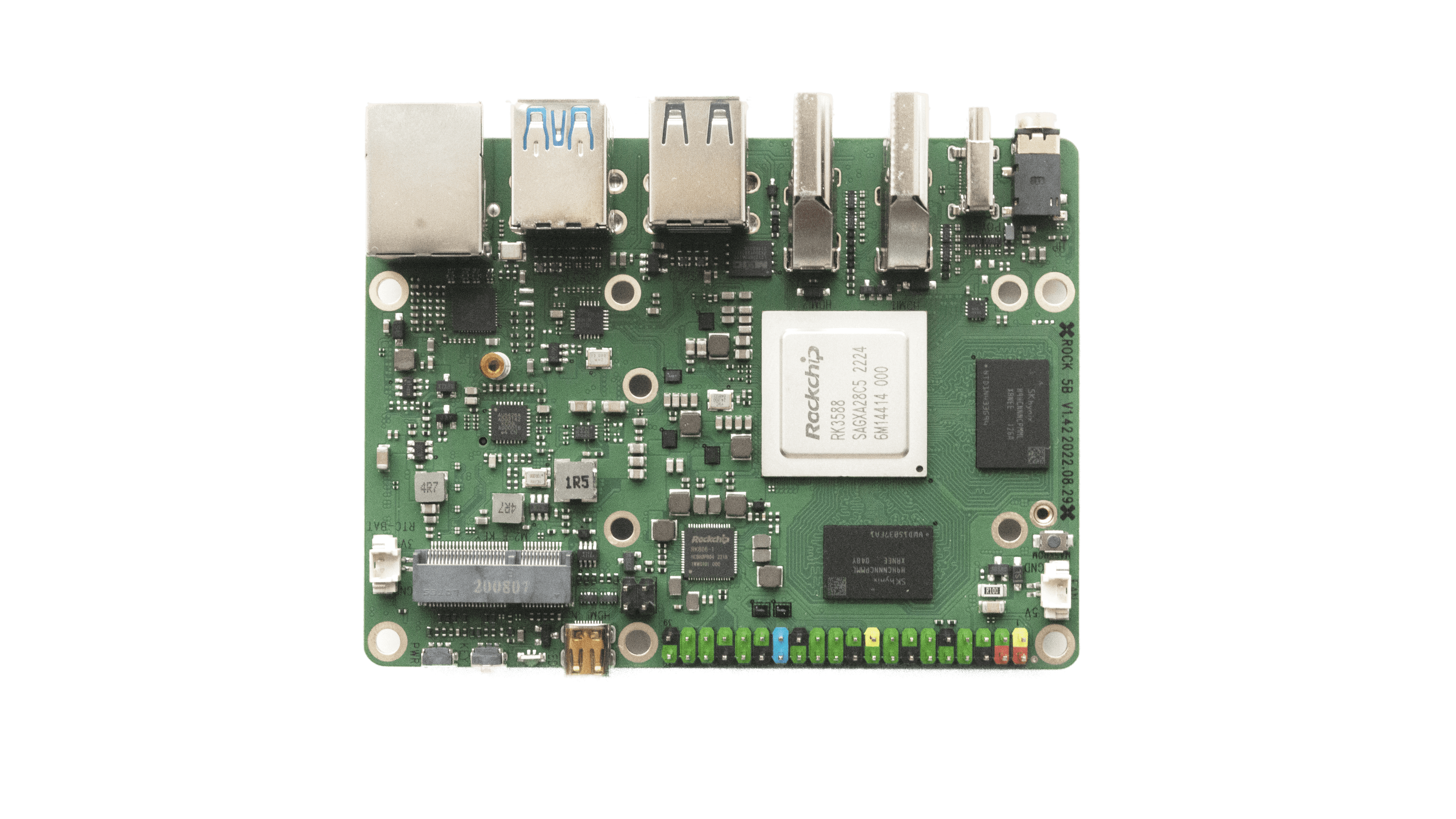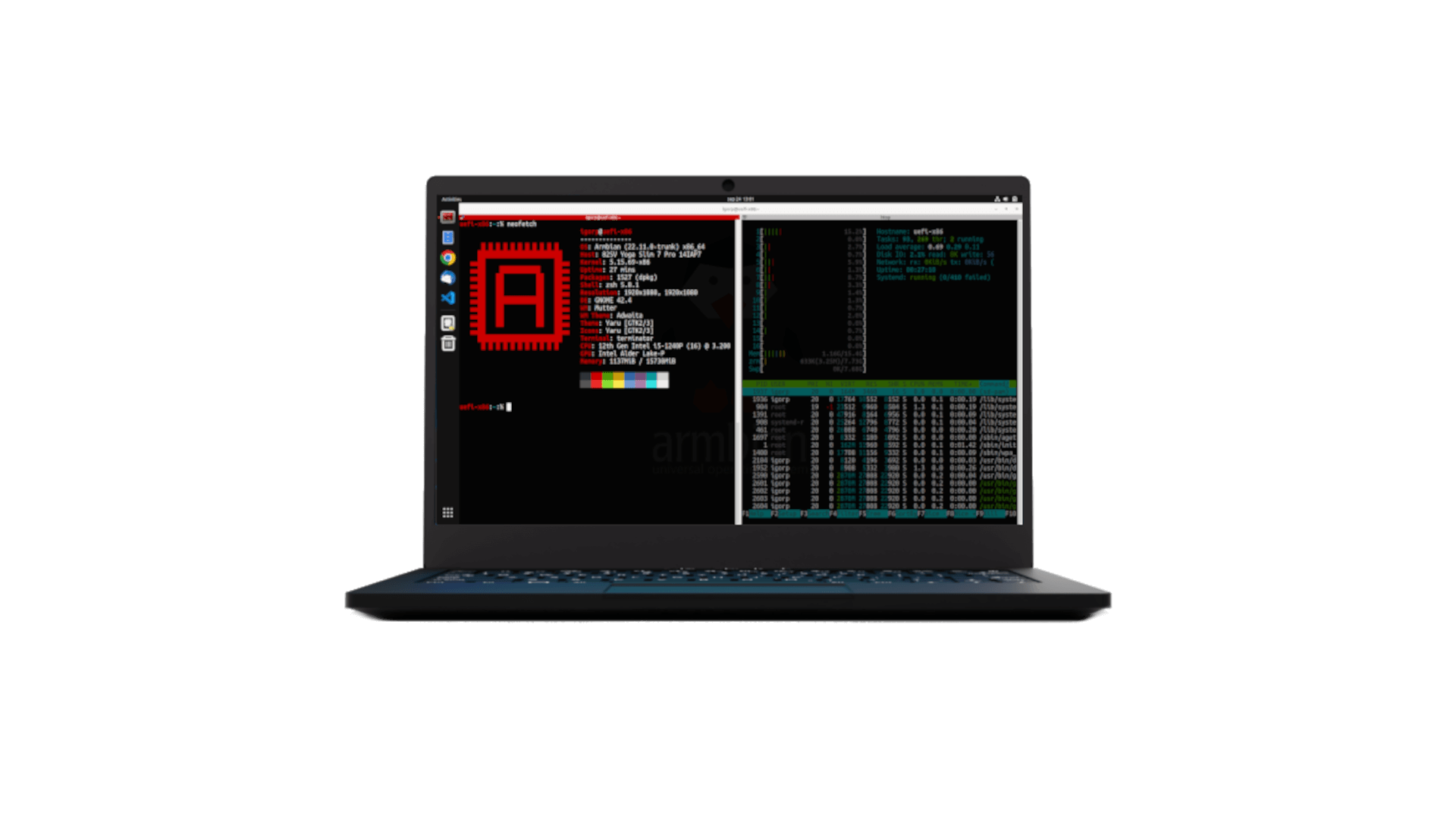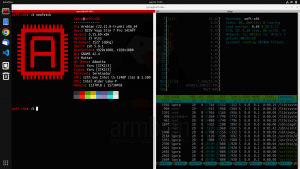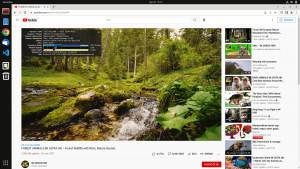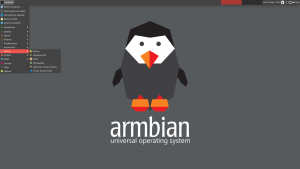In case of troubles booting, read this topic.
Important. For the new images to work, it is necessary to update the u-boot in eMMC on M2\P2. The new version of u-boot is compatible with the existing official versions of Station and Ubuntu, which are released by Firefly. To upgrade to the new version of u-boot, you need to follow several steps.
1. Download a special version of the image from the link.
download link
2. Unpack, write to the SD card.
3. Start the system, perform the initial configuration (answer the questions).
4. to start the update procedure, run the command
sudo /vendor/m2-station-update-uboot
After completing the procedure, turn off the system and you can use the new images as usual, perform the installation in eMMC\NVMe\SATA using the standard nand-install-sata utility.
Please note that before installing the system in eMMC\NVMe\SATA, I strongly recommend creating a full backup of the contents of eMMC. To do this, all ArmbianTV images have a special utility “ddbr”. BEFORE starting the installation, you need to run the ddbr utility and select creating a compressed copy. This will allow you to easily return to the current state of eMMC in the future.