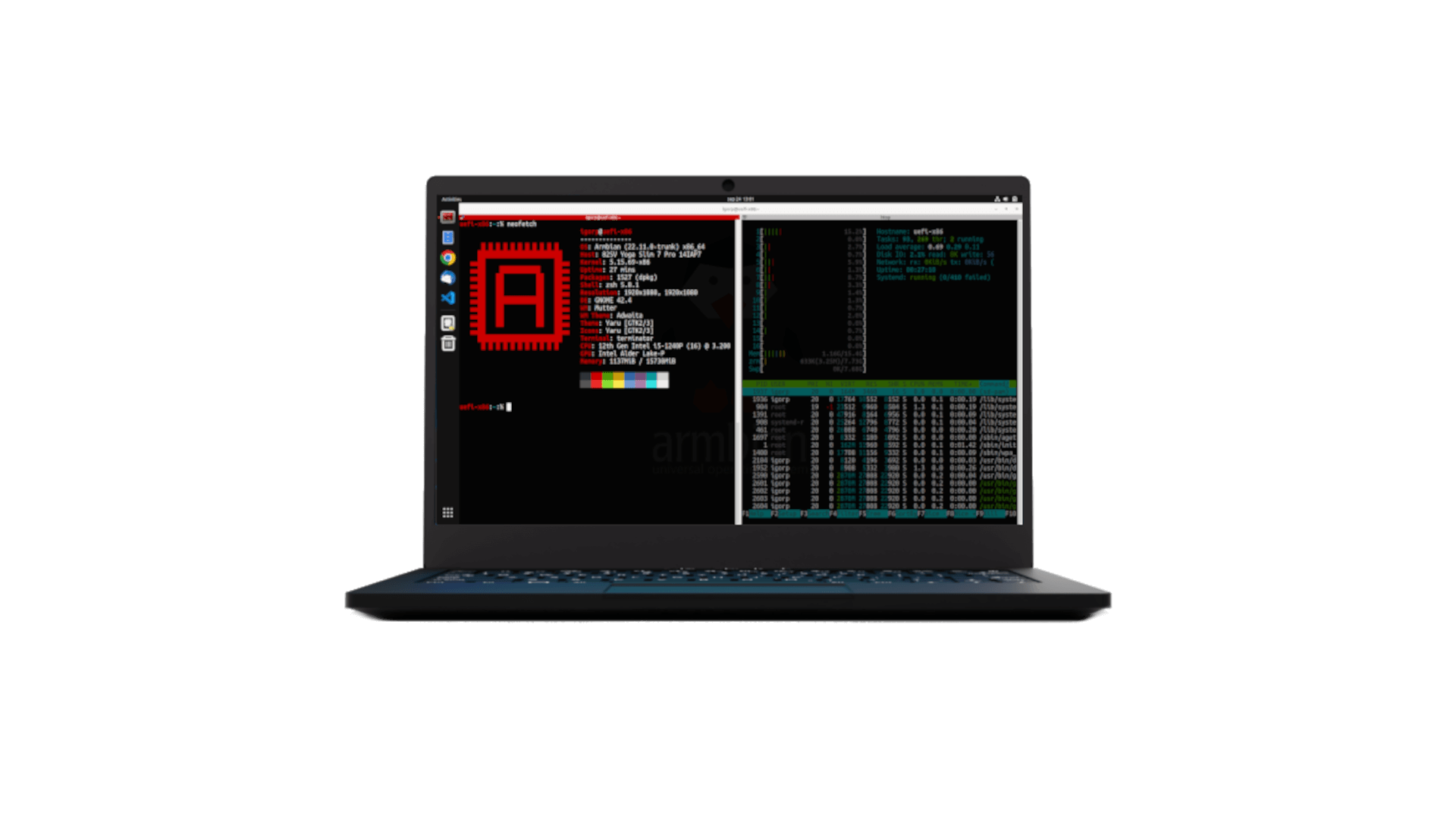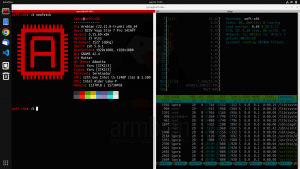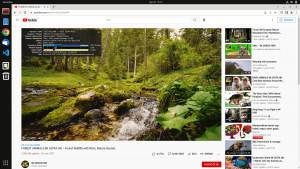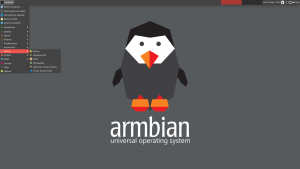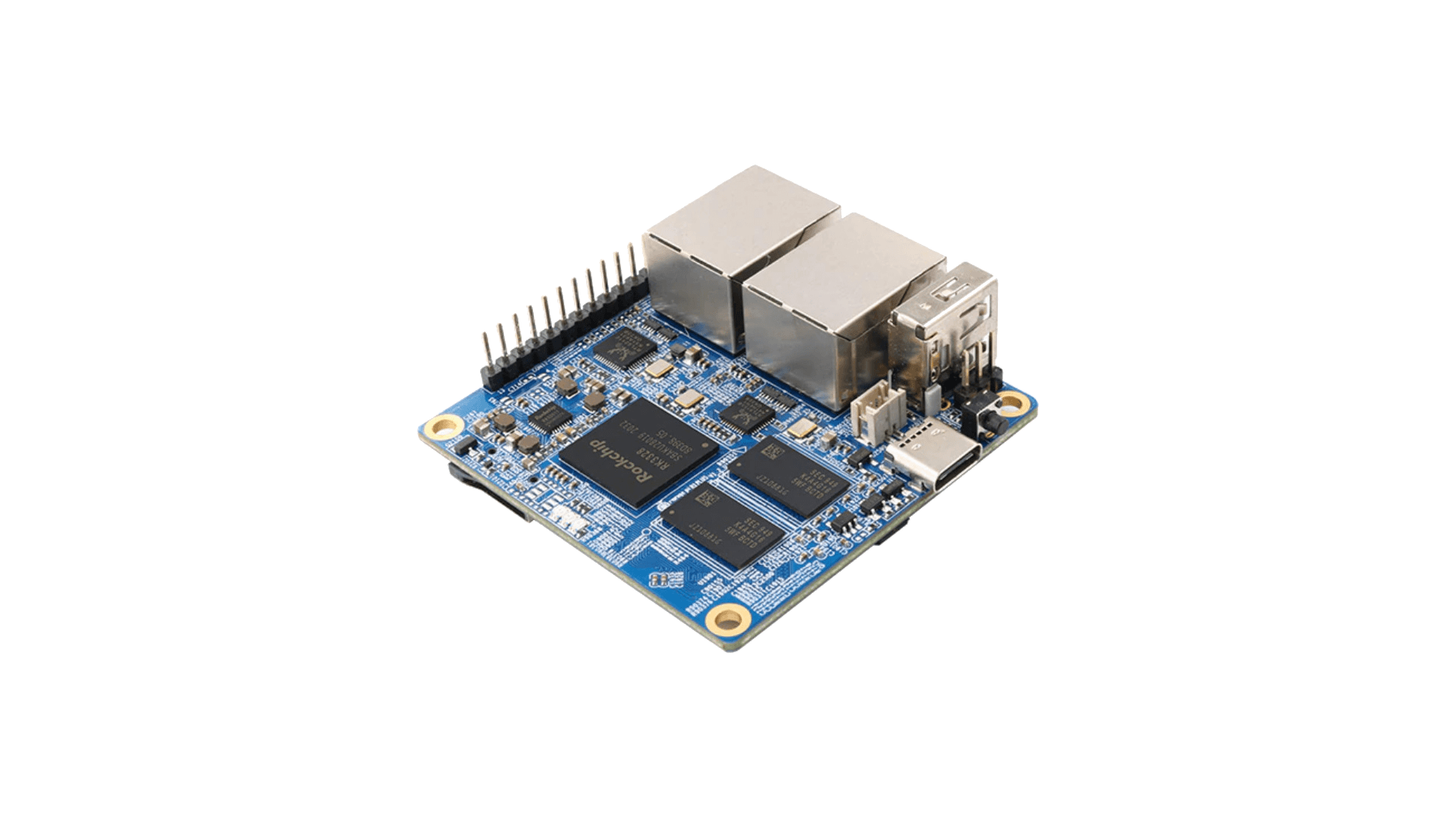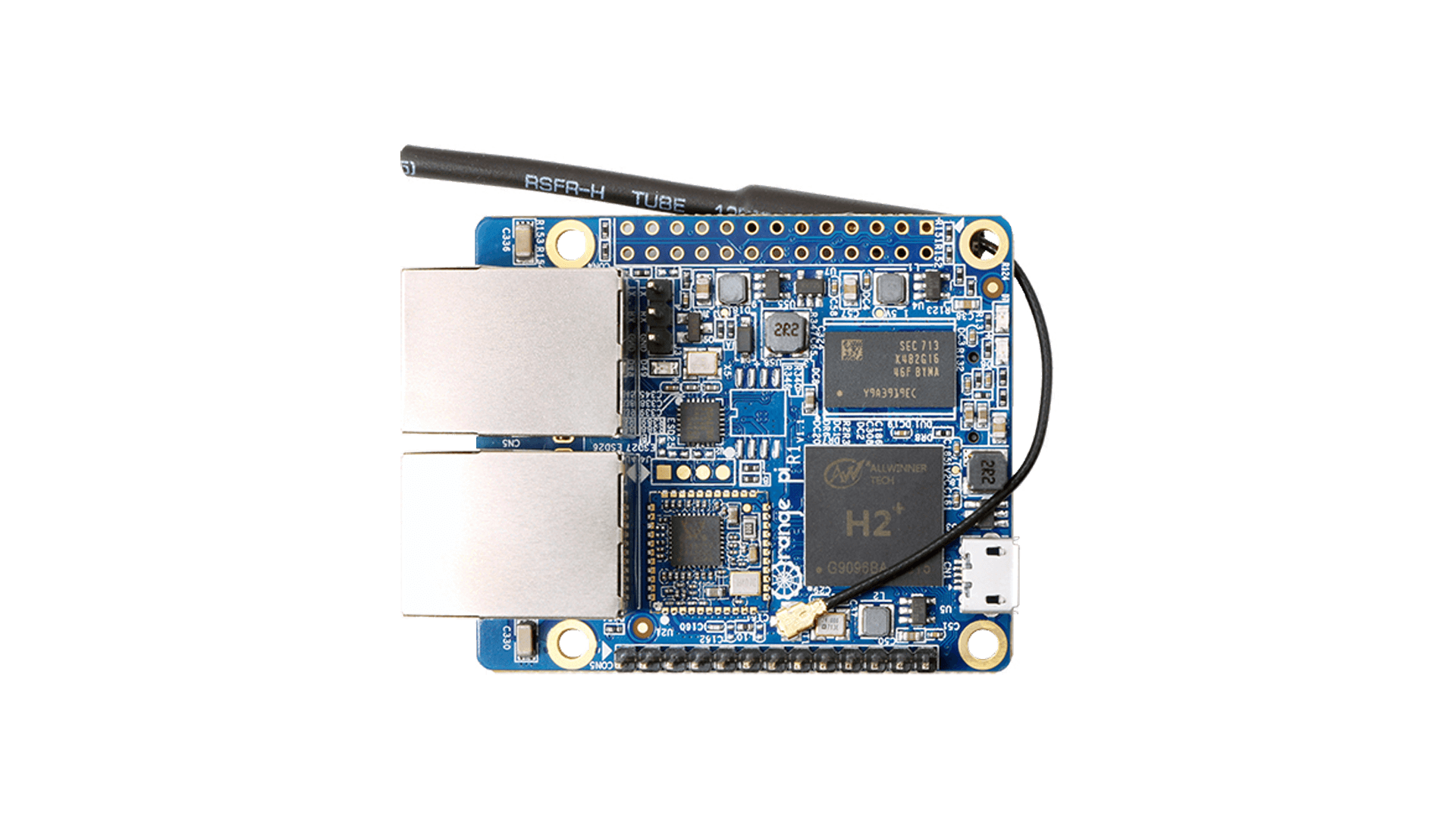Why Does Armbian Provide x86 Builds?
Key Benefits:
- Delivers the embedded Linux experience and development environment to standard x86 hardware
-
Focuses on broad hardware compatibility and robust device driver support
-
Optimized for fast development cycles, automated testing, and CI/CD workflows
-
Ubuntu-based builds are free from proprietary Canonical services and telemetry
-
Offers a ready-to-use live OS image, ideal for custom Linux OS prototyping and deployment
-
Enables cross-platform development and consistency across ARM and x86 environments