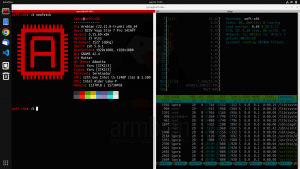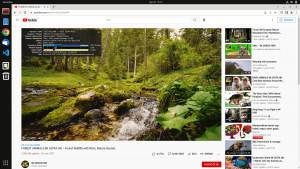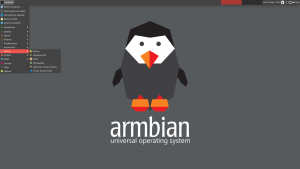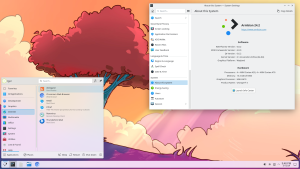- Images for non LTS version can be downloaded here
- There is currently a known issue that may affect this board on some IPv4 only networks. Symptoms are variable, from intermittent drop-outs and slow-downs to total loss of one NIC or total loss of networking. The issue can be completely eliminated by disabling IPv6. Don’t try to do this through armbian-config as this method does not work. IPv6 must be disabled by adding a line
extraargs="ipv6.disable=1"to /boot/armbianEnv.txt - Device tree overlays to enable uart1 and i2c0 are available in Armbian 23.02.
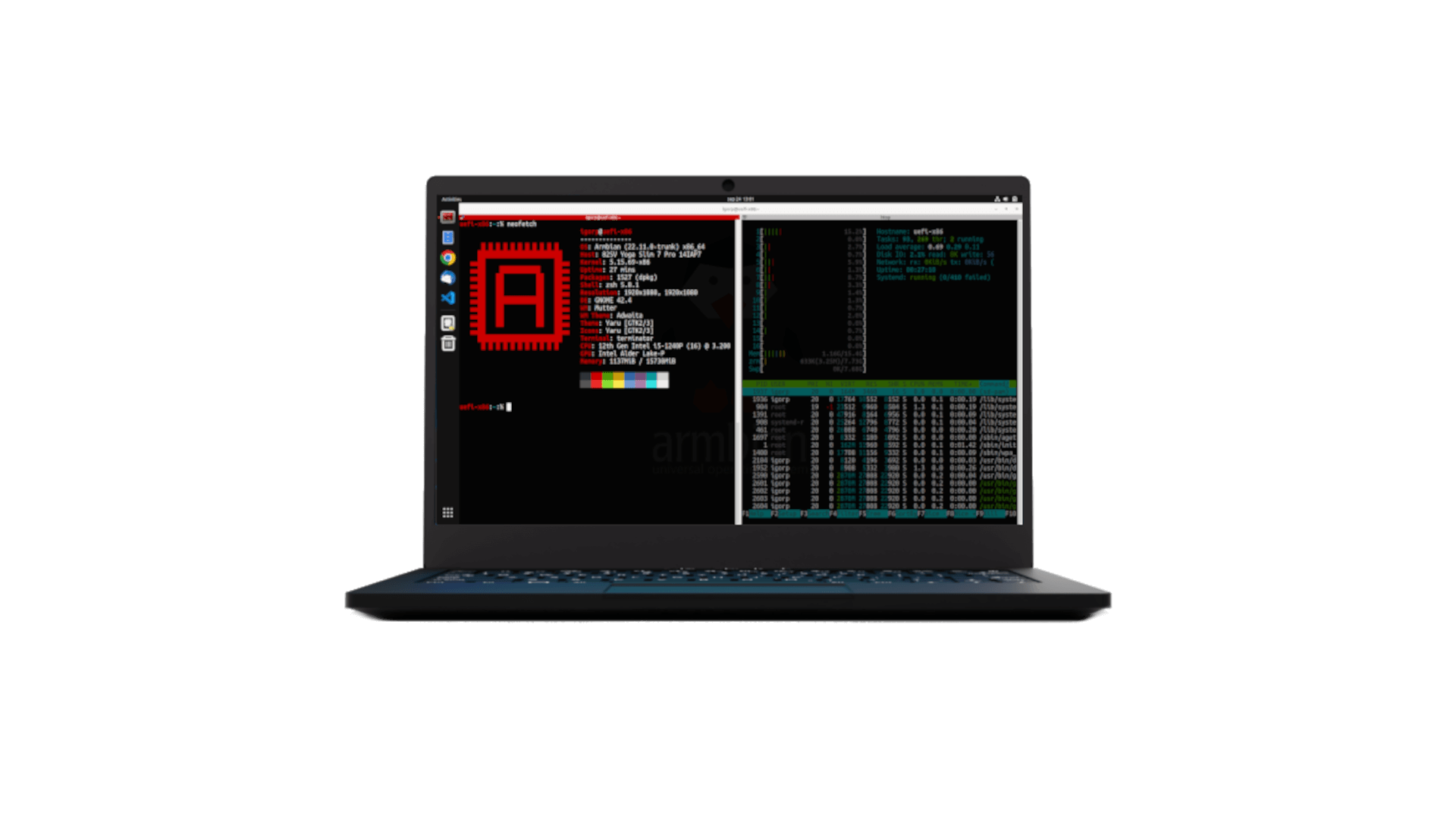
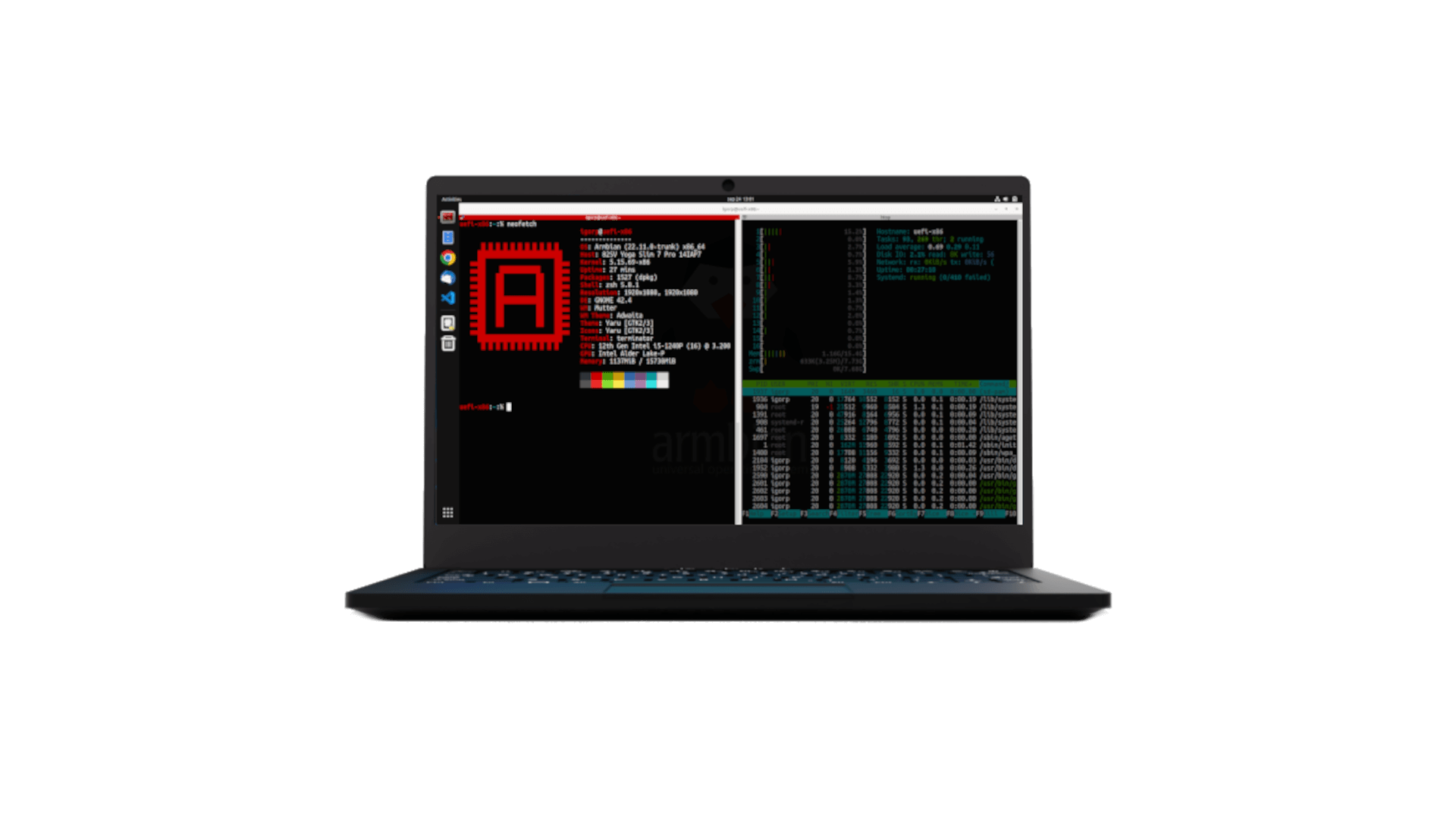
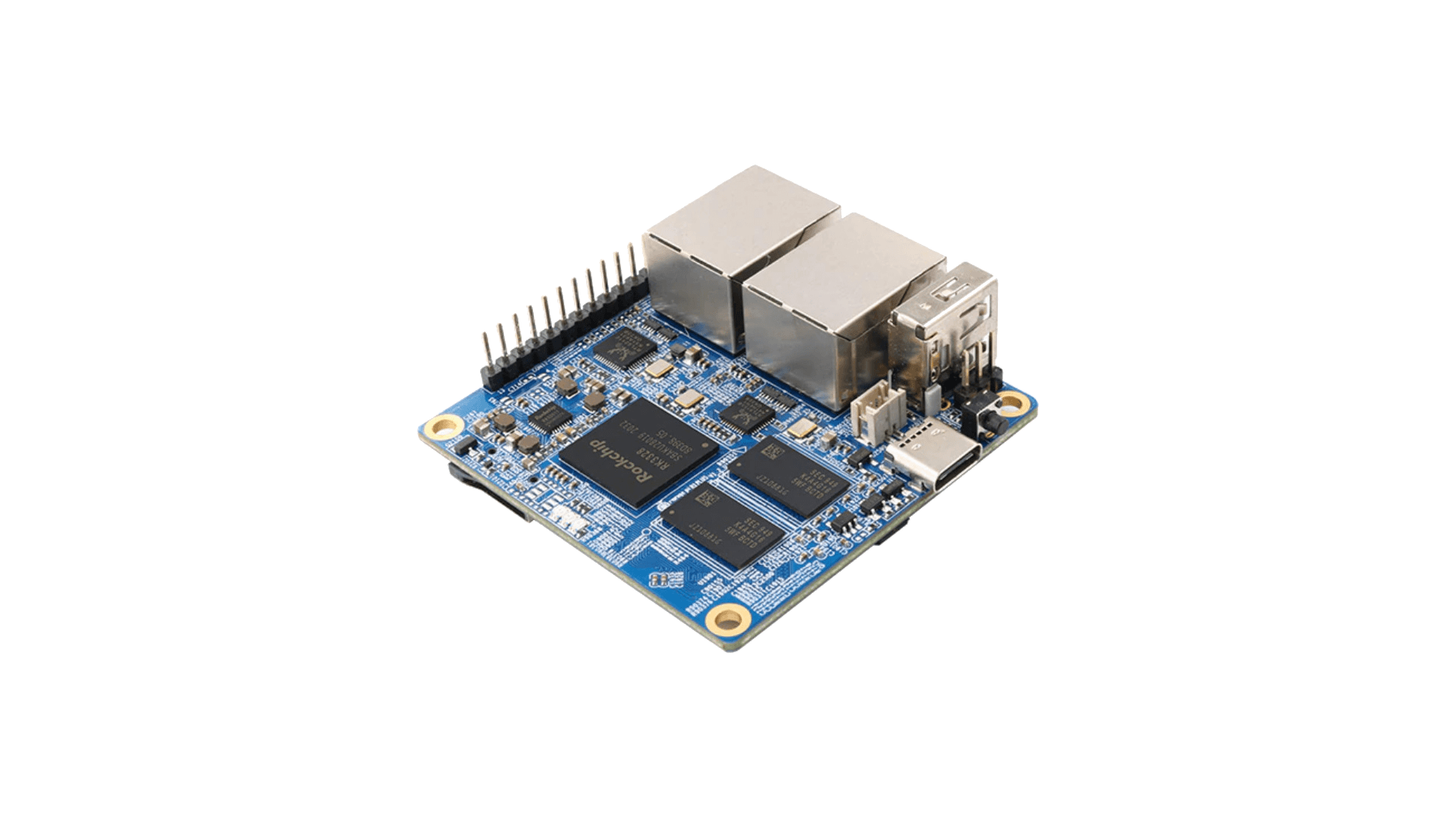
- There may be a known issue that could affect this board on some IPv4 only networks. Symptoms are variable, from intermittent drop-outs and slow-downs to total loss of one NIC or total loss of networking. The issue can be completely eliminated by disabling IPv6. Don’t try to do this through armbian-config this method does not work. IPv6 must be disabled by adding a line
extraargs="ipv6.disable=1"to /boot/armbianEnv.txt


- revision 1.12 with NIC rtl8211f is not supported

- Login console is enabled also on mUSB connector
- Known problem: reboot sometimes doesn’t bring the device back.
- Network devices are not managed by Network manager. Configure via /etc/network/interfaces

- If your RockPi-S is equipped with >=2GB SDNAND, you may flash an OS image directly to this internal flash as follows:
- Build Linux x86 binary rkdeveloptool (sources) on host
- Remove any SDcard
- Hold down MASKROM button while you…
- Power on or press the RESET button to enter flash mode
- Release the MASKROM button after 2 seconds

Next, run these host commands to flash the internal SDnand:-
- sudo rkdeveloptool db rk3308_loader_uart0_m0_emmc_port_support_sd_20190717.bin
- #await output: Downloading bootloader succeeded.
- sudo rkdeveloptool wl 0 /path/to/uncompressed_armbian_image
- #await output: Write LBA from file (100%)
- sudo rkdeveloptool rd
- #outputs: Reset Device OK.
(check official step by step instructions)
-
- Holding the MASKROM button during reset prevents booting from internal the SDNAND.
- But, the board will always boot from the SD Card, if it finds a valid image there.
- Kernel serial console is on UART0. [some older images have their console on UART2]
- The serial console operates at 1.5Mbaud with 8 data, 1 stop, and no parity bits.

- Black(left)=GND, White(center)=TxD, Green(right)=RxD
If you have a recent board (revision >=1.3), you should add the following line to your /boot/armbianEnv.txt file to tune for the newer “BS” silicon:
overlays=bs bs@1.3ghz
Refer to /boot/dtb/rockchip/overlay/README.rockchip-overlays for more information.